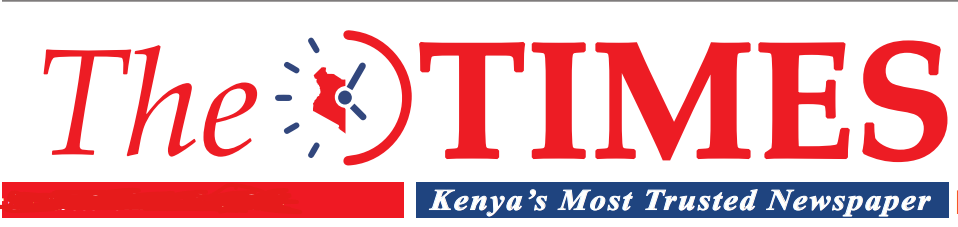This is How to Use The WhatsApp Communities Feature
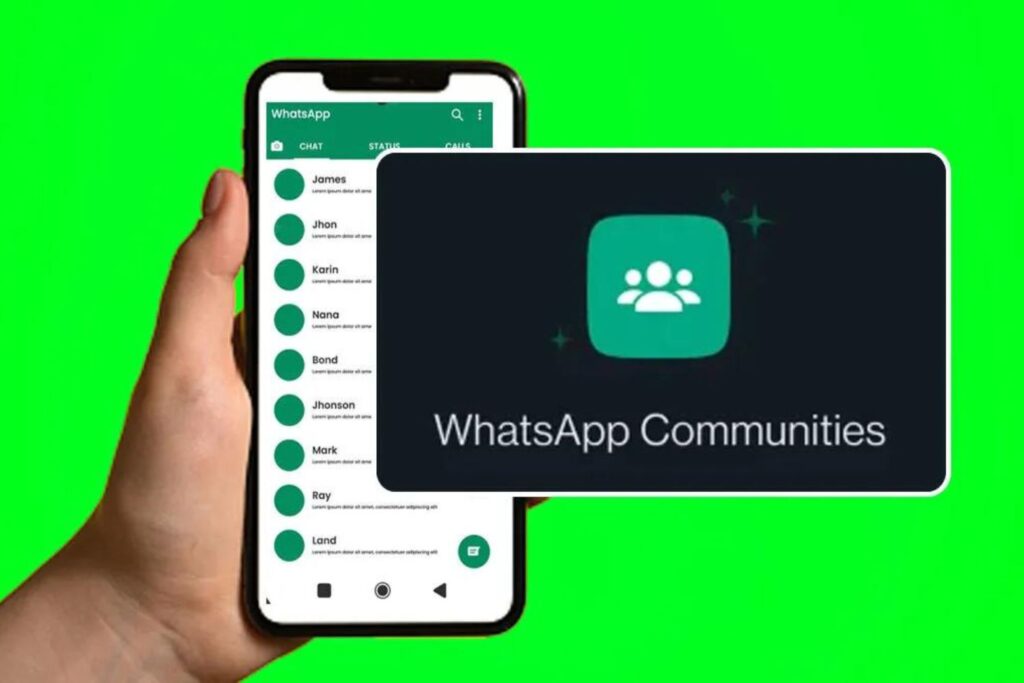
WhatsApp recently rolled out communities for its Android and iOS users.
WhatsApp communities is available in limited countries.
All members of a community have access to the announcement group where they can see files, media, and text message announcements from central admins meant for all members.
A community announcement group will automatically be created for your community.
This is a space where community admins can send messages to all community members in the announcement group.
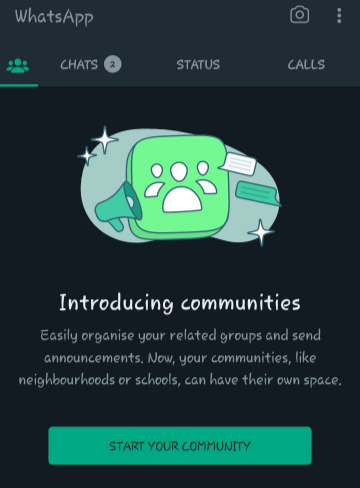
The feature works well in related groups. Instead of forwarding messages, your message is broadcasted at once in all the groups.
You can create new groups or add existing ones.
How communities work.
- WhatsApp users can add up to 10 groups in the communities.
- You can add a group icon as well as a short description of the group.
- You can add up to 5,000 members to a community announcement group, just like broadcast in WhatsApp.
- Groups are open for any community member to join.
- The community name limit is 24 characters.
- Joining a group: If a member is part of a community, but not of any group within it (which could be the case if you have just been invited to a new community) they can browse the various groups in the community and ask to join the relevant groups.
- After opening the community window, users can tap on one of the groups listed in the community to request to join it.
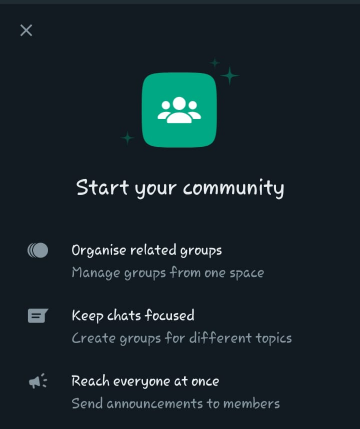
How to create a community
Step 1
Swipe left to the communities tab on your WhatsApp.
Step 2
Create a community. Then click the new chat icon.
Step 3
Enter the community name, description, and profile photo.
Your description should provide members an idea of what your community is about.
Step 4
Click the green arrow icon to add existing groups or create a new group.
How to add groups to your community:
Step 1
Click create new group or add existing group.
Step 2
Enter the group subject. This will be the name of the group that all participants will see.
Step 3
You can create up to 10 new groups. You can add a group icon as well as a short description of the group. You can add participants later.
But you must be an admin to do this.